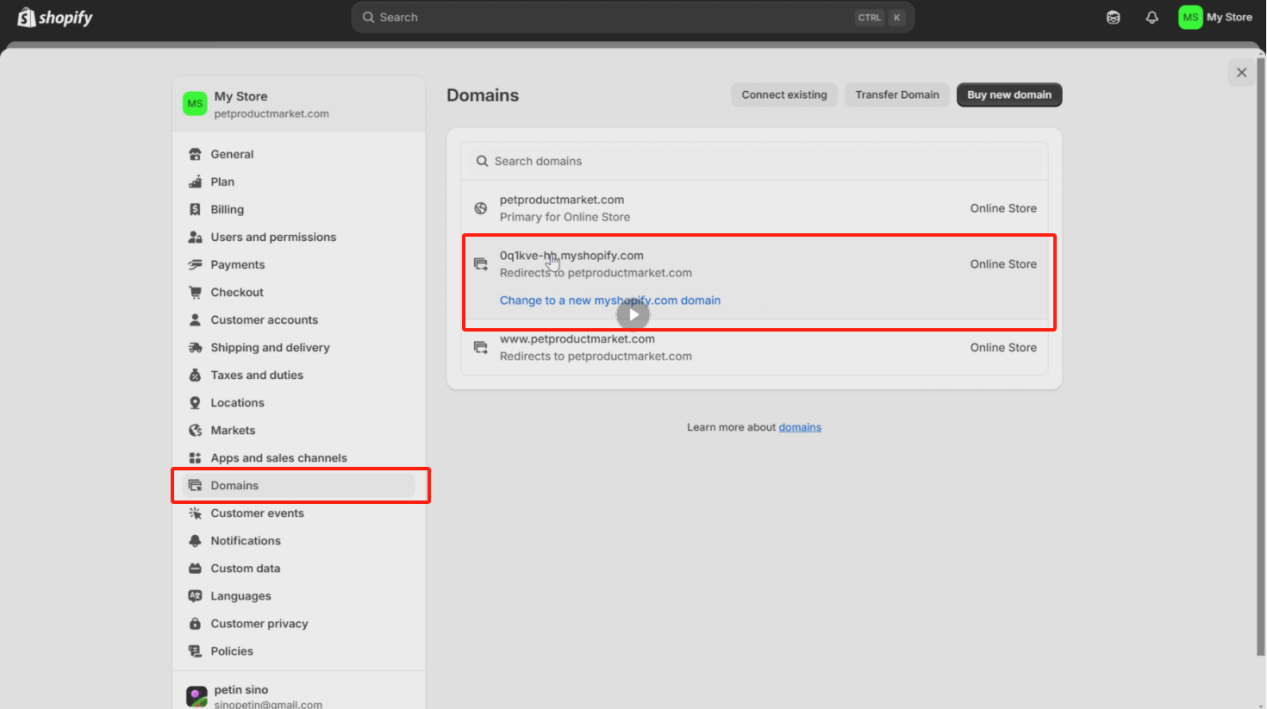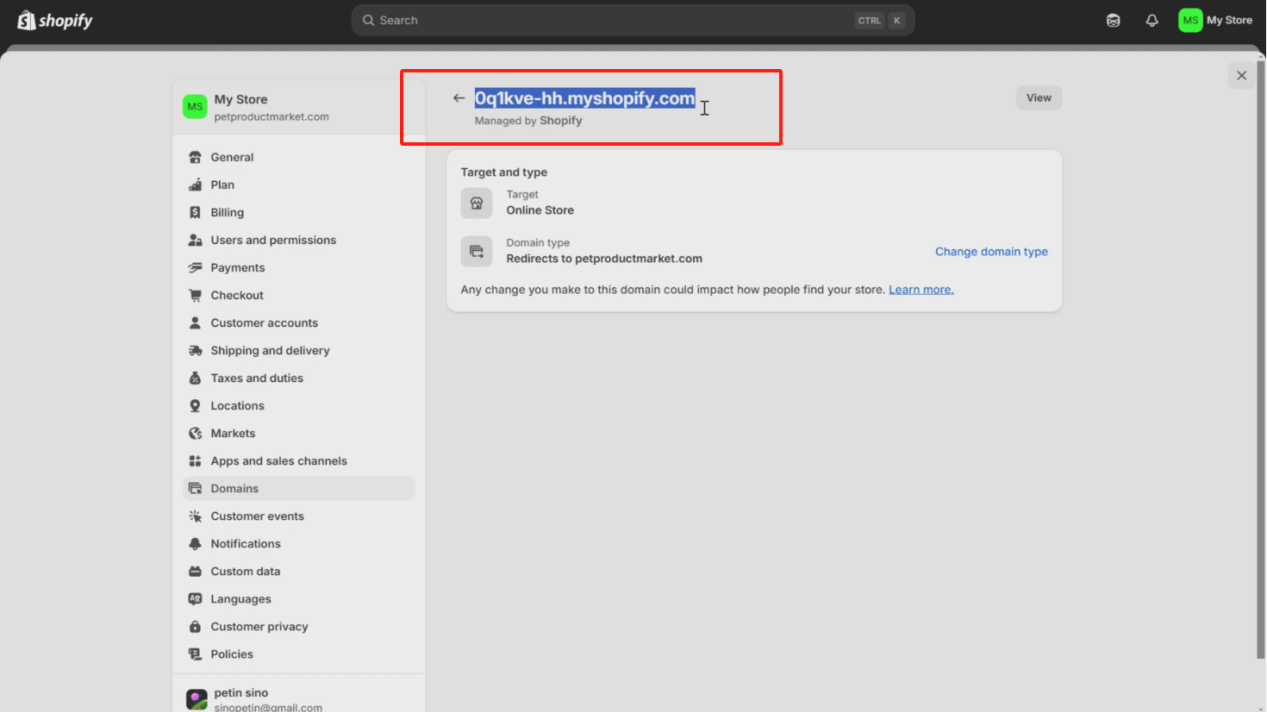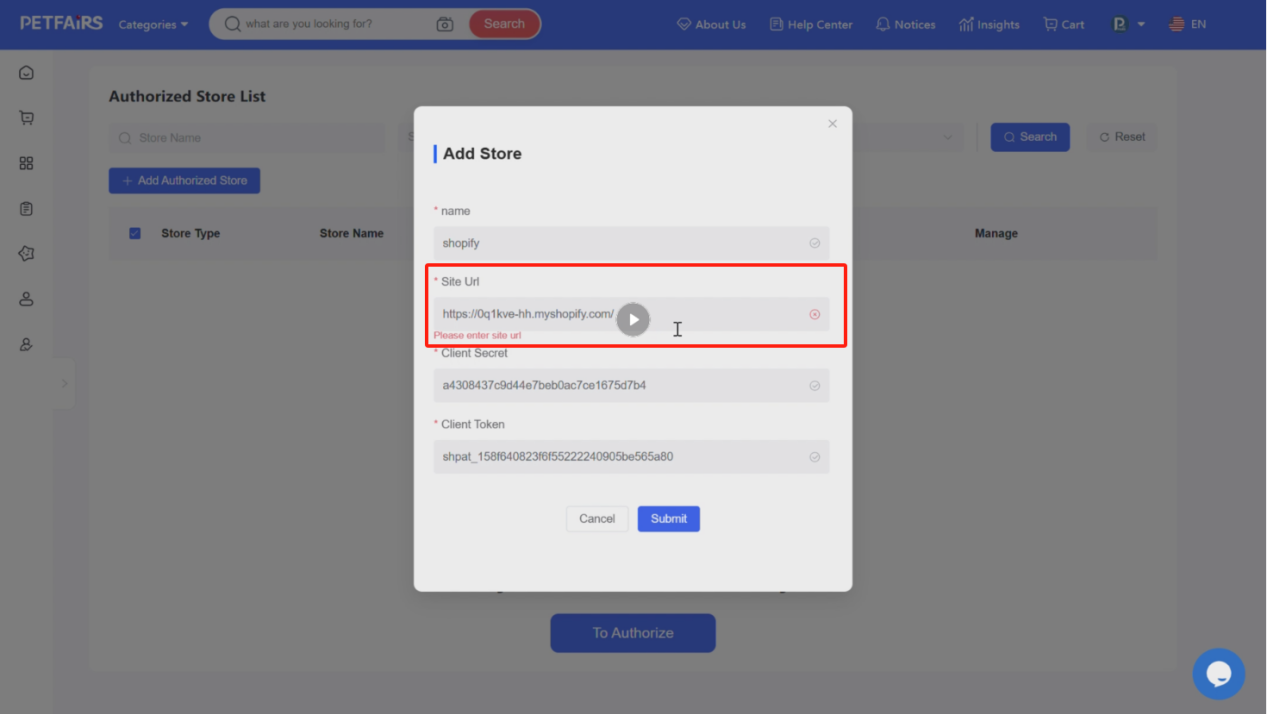How to connect your Shopify store to Petfairs?
Authorize your Shopify store to Petfairs to enable one-click listing of products to your Shopify site. To complete the integration of the two platforms, you need to obtain the required information from Shopify and fill in the corresponding items on the authorization page. The specific steps are as follows:
1. In the menu, select "Authorized Stores," then choose "Authorized Stores List" from the sub-menu to enter the list of authorized stores, and proceed to select "Add Authorized Store."
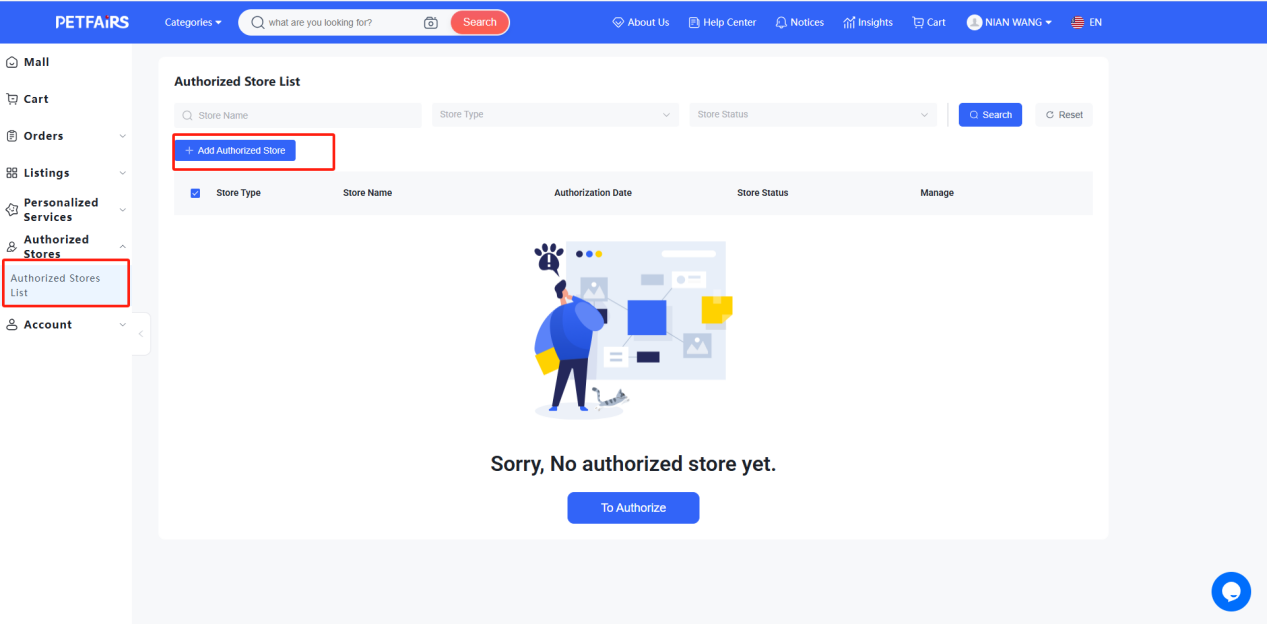
2. Select "Shopify" from the pop-up store type options.
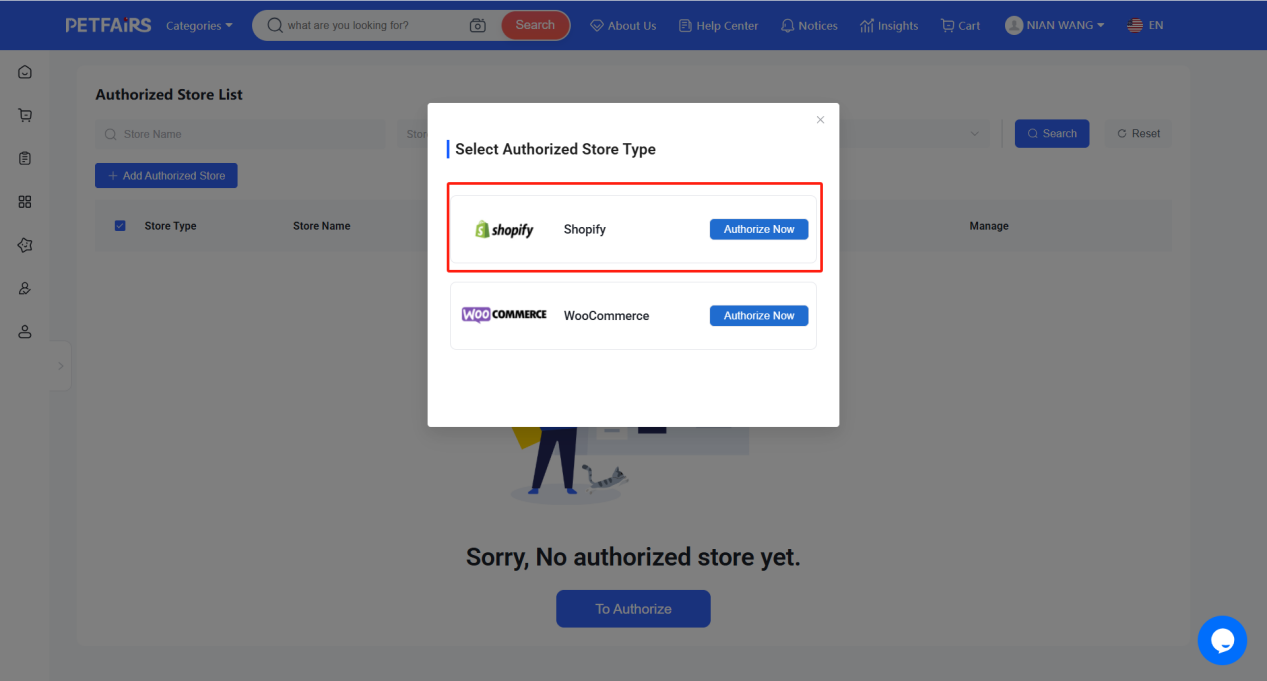
3. Fill in the corresponding information for "Shopify" in the input fields:
>>>The Name field is user-defined; this name will represent the authorized store in Petfairs.
>>>The remaining three pieces of information must be obtained by logging into your Shopify store and creating an application. The details for obtaining this information are described below.
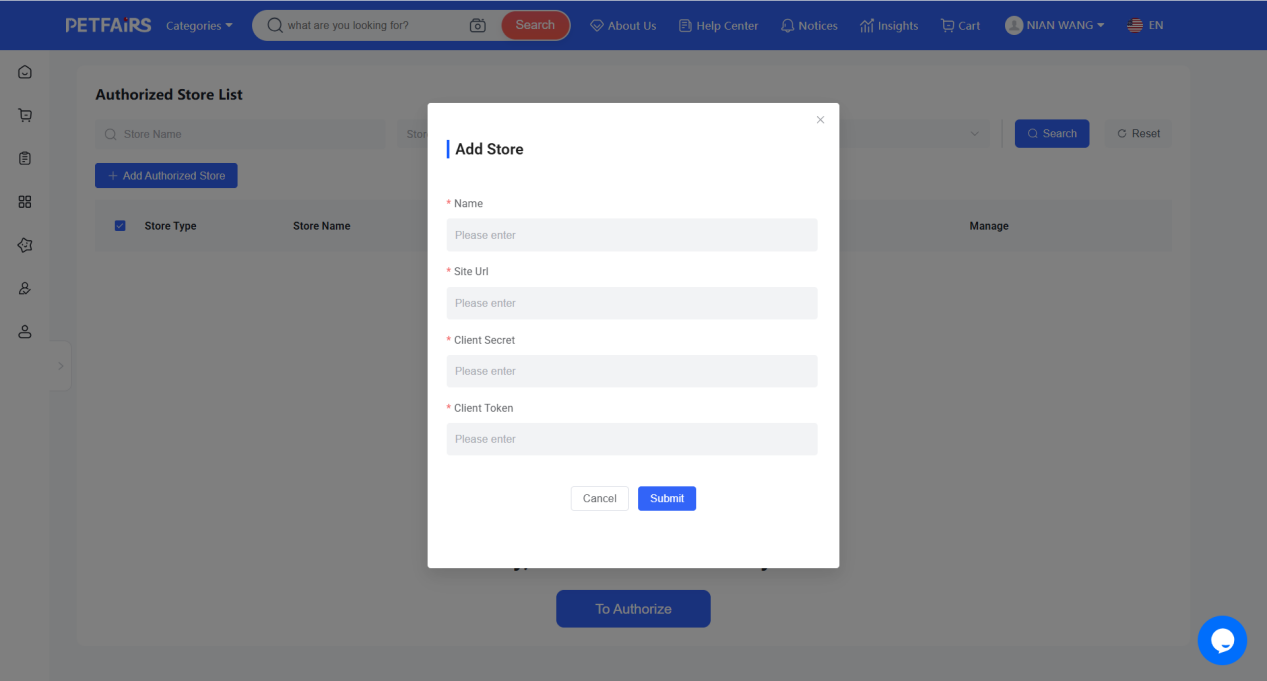
a. After logging into your Shopify store, go to "Settings," find "Apps and sales channels" in the menu, and click to enter. Then, click "Develop apps" in the upper right corner to access the app management page. Click "Create an app," fill in the name in the pop-up window, and then click "Create" to create the app.
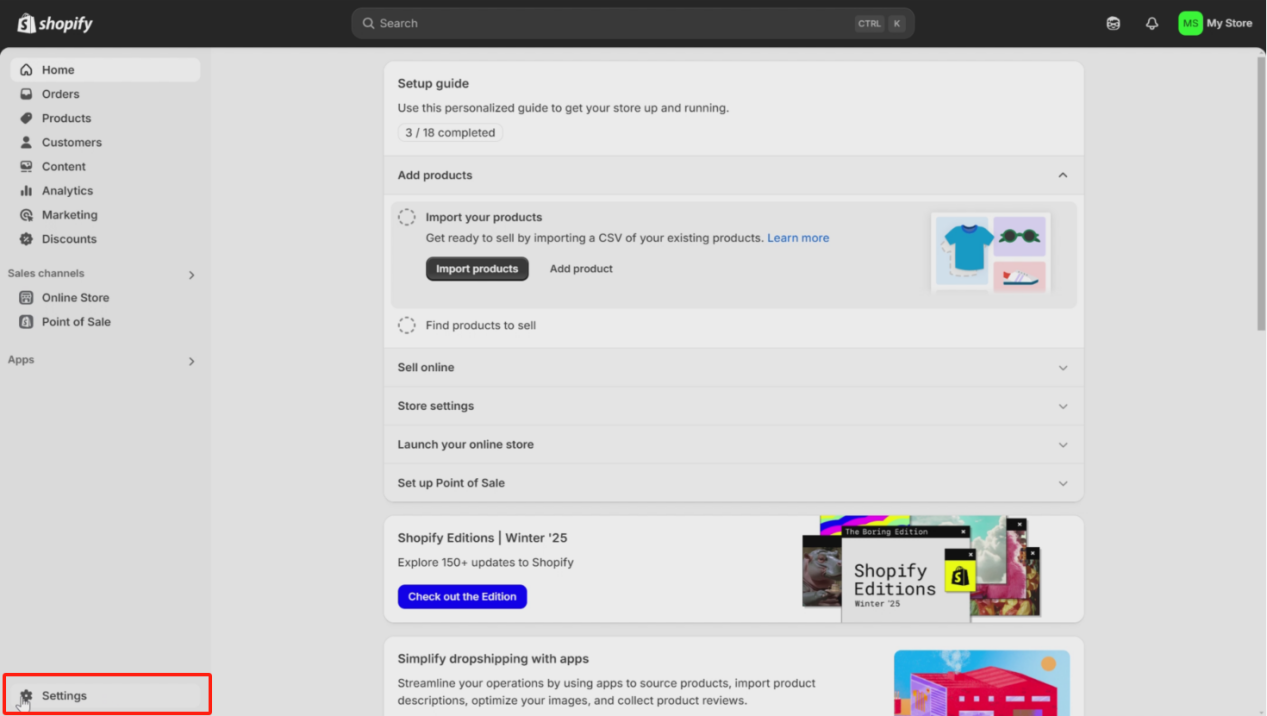
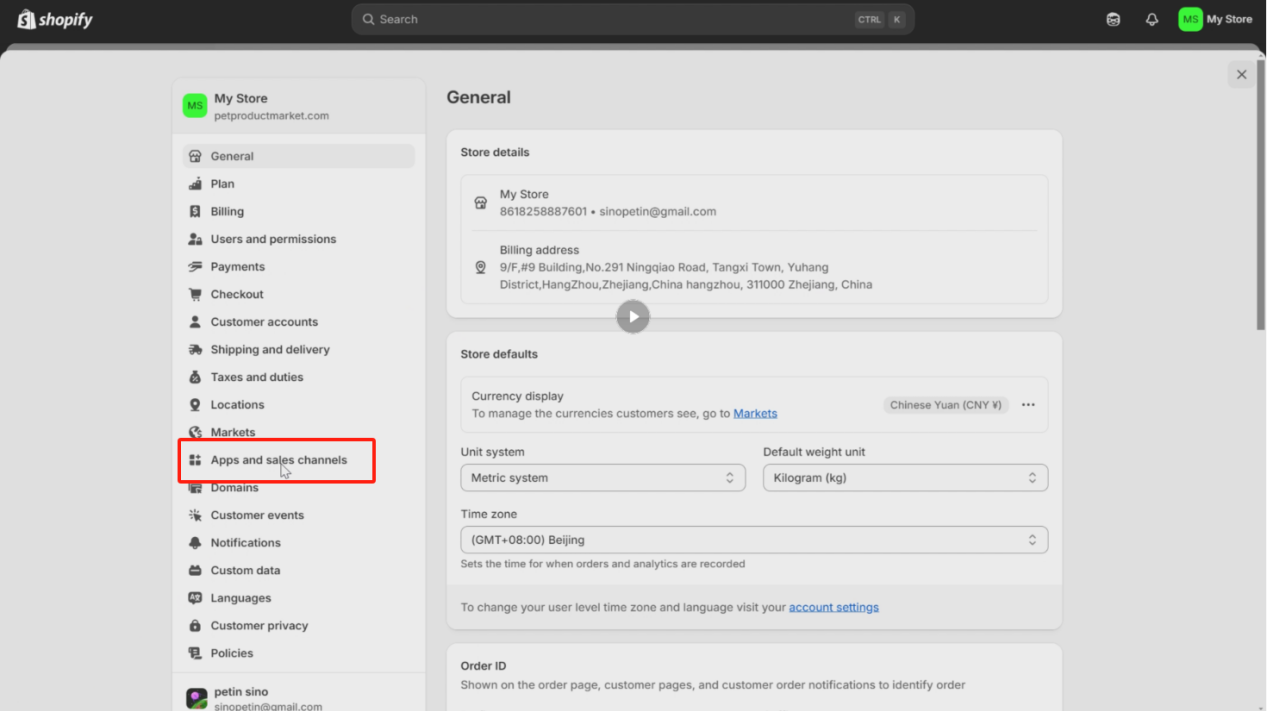
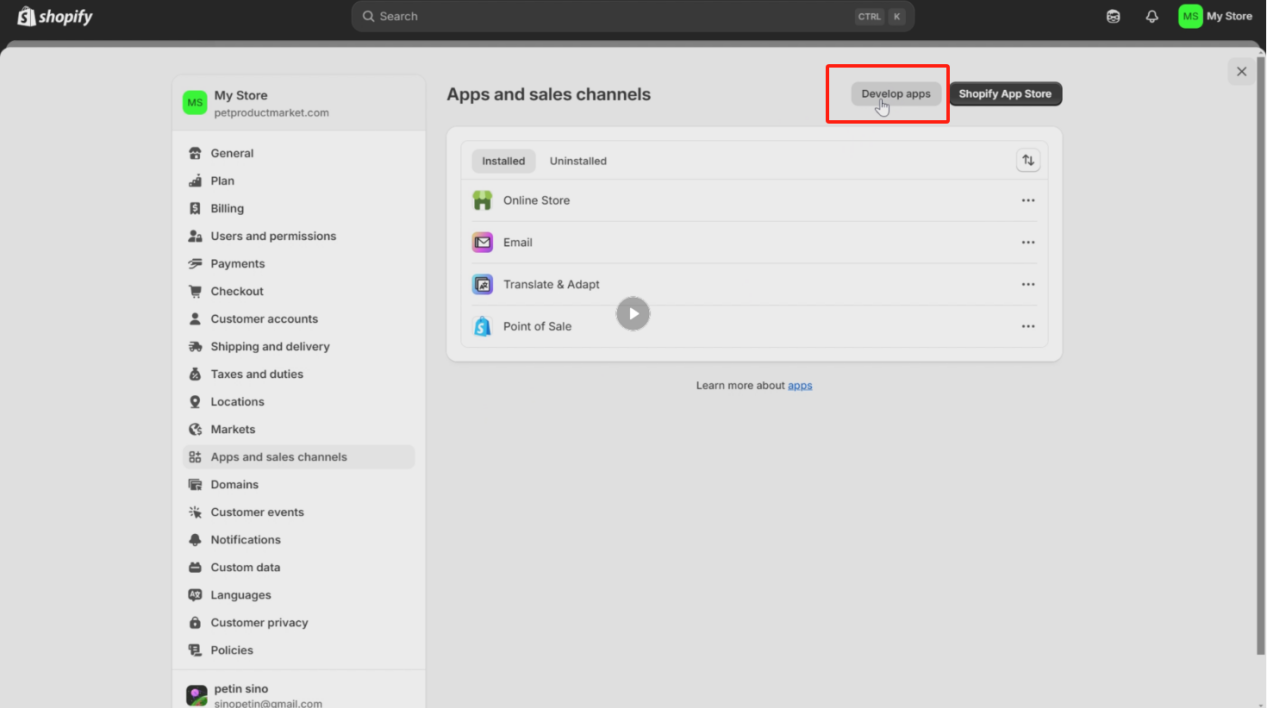
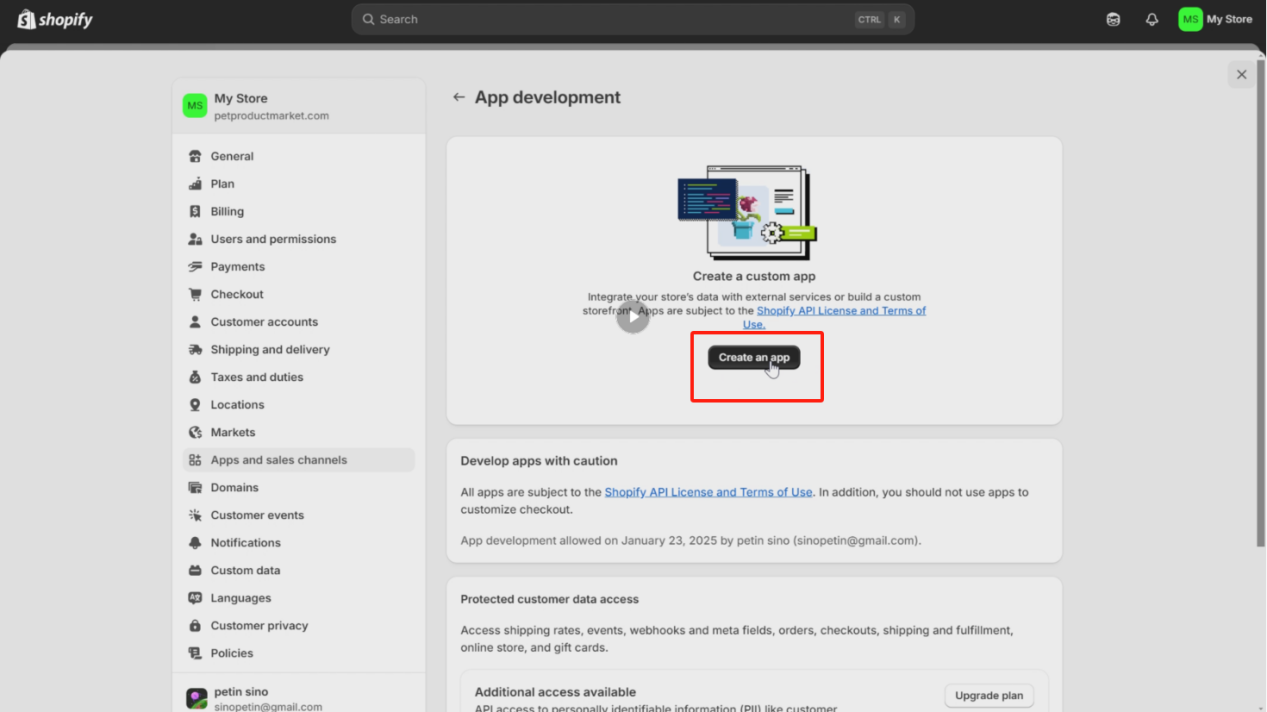
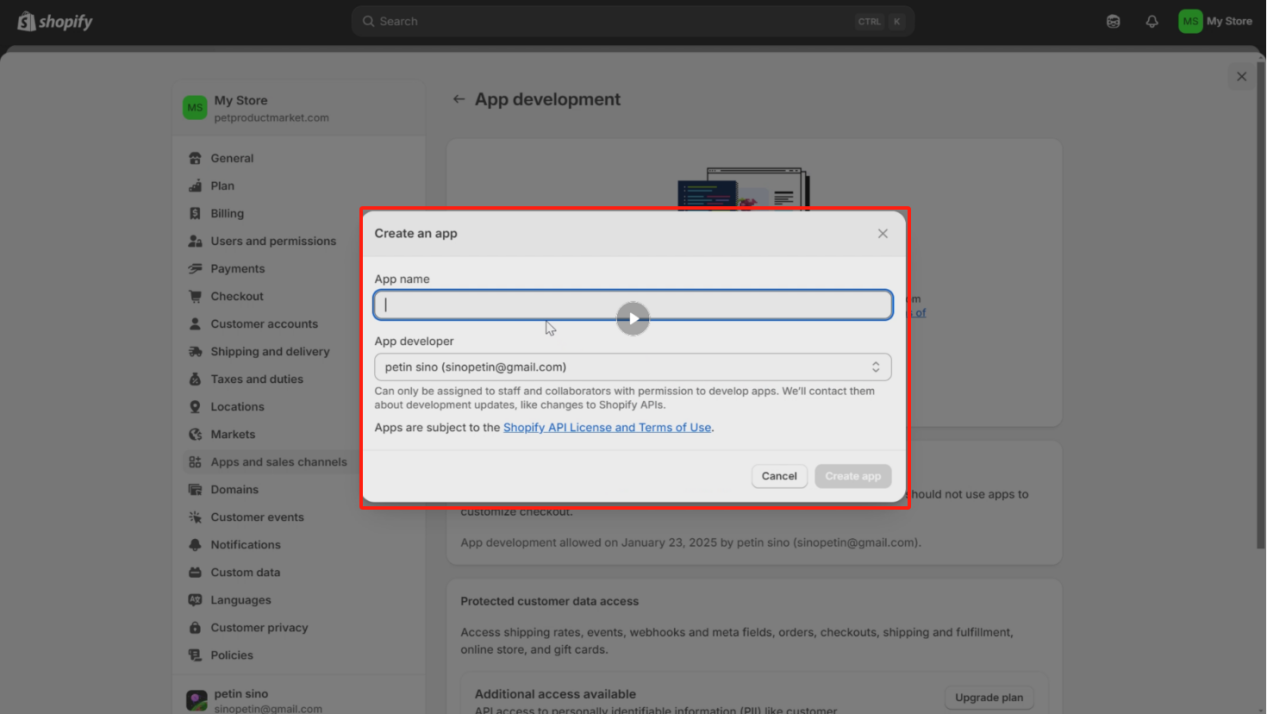
b. Set up the app permissions; this step helps you successfully list Petfairs' products in your Shopify store. In the "Overview" tab, select "Configure Admin API scopes" to enter the app permission settings.
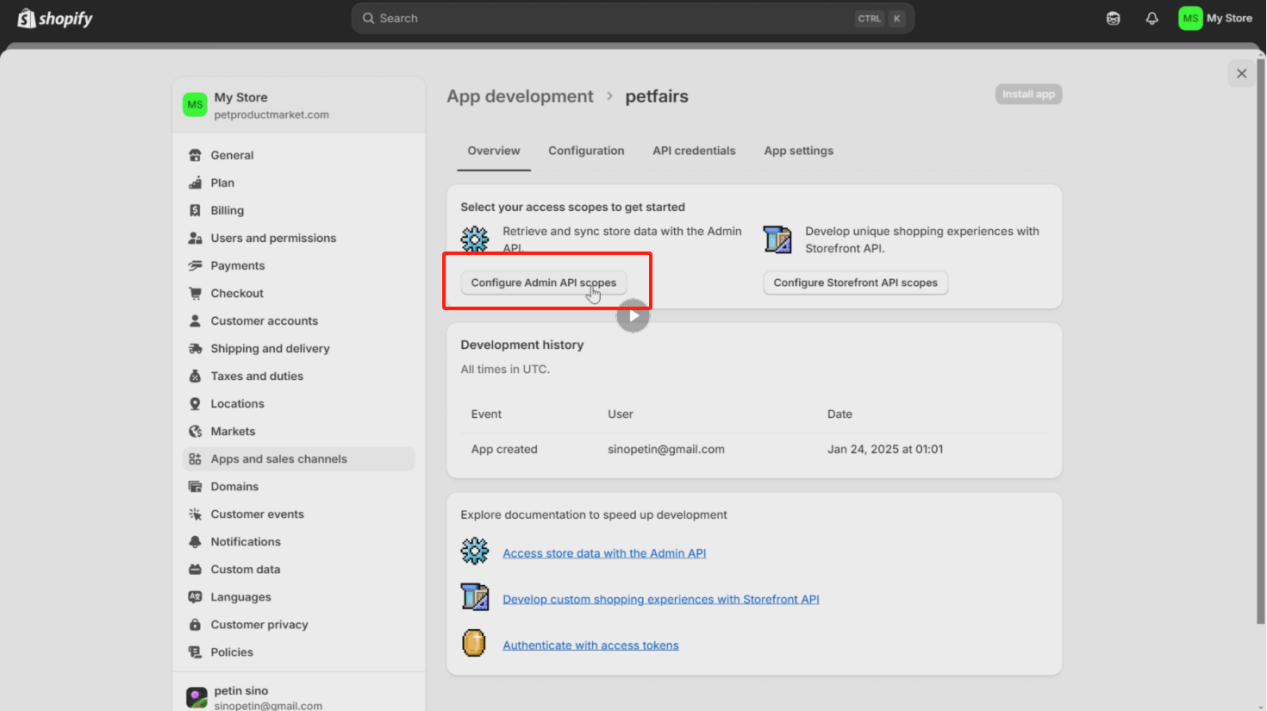
Filter the permissions related to "products," "list," "files," "themes," "feeds," and "locat," then check them. After selecting all necessary permissions, click "Save." The specific permission selections are shown in the image below.



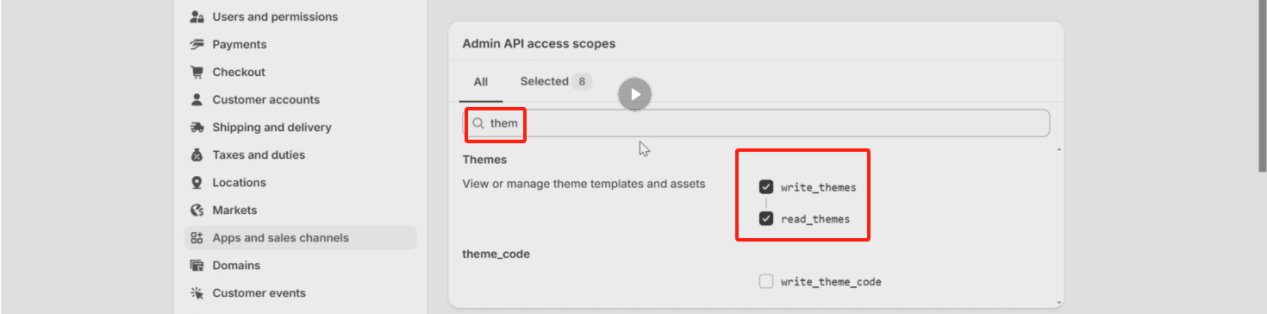

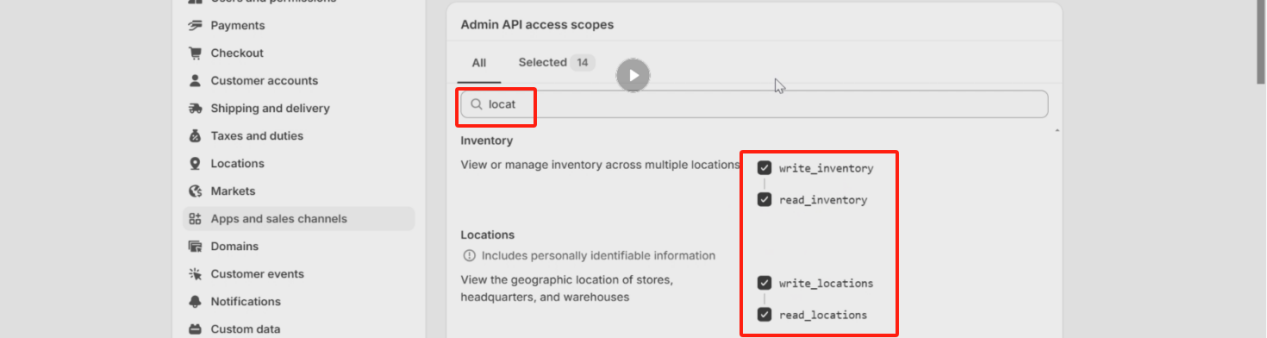
c. Install the app by going to the "API credentials" tab and clicking "Install app," then click "Install" to confirm the installation.
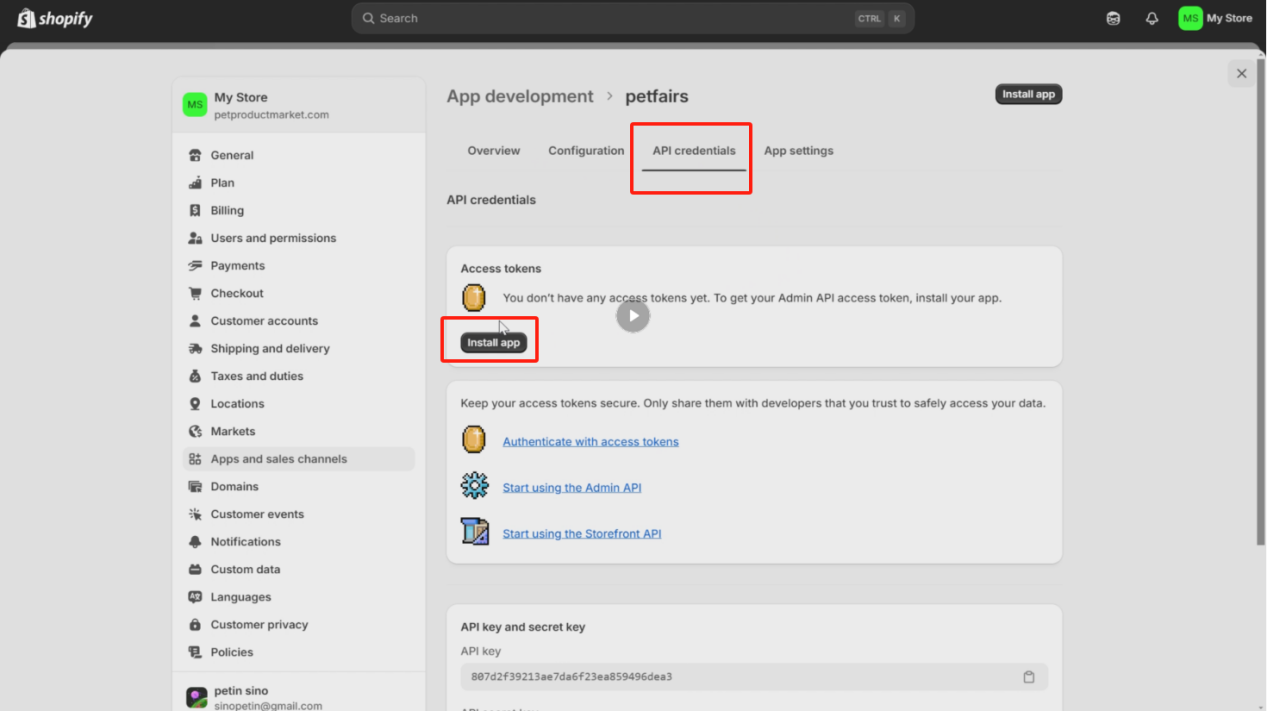
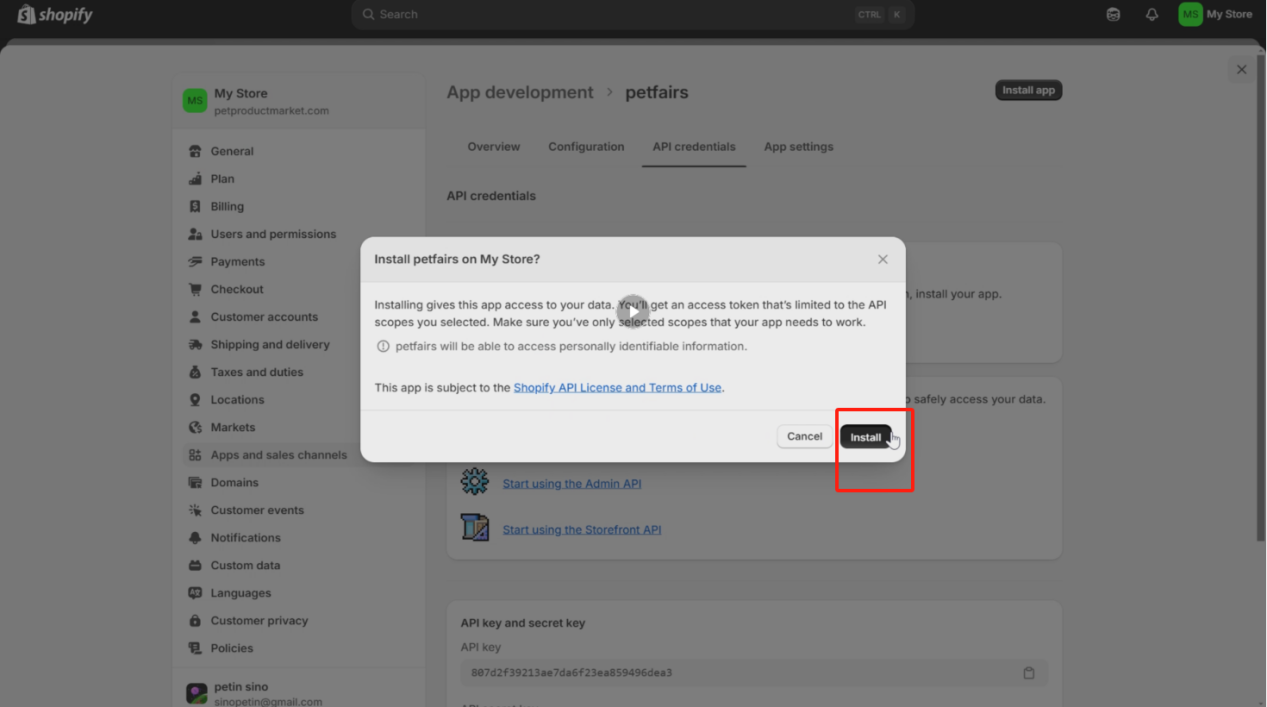
d. Obtain the API access code and secret key for the application.
>>>In the "Admin API access token" section, click "Reveal token once" to display the access code; please copy this code, as you will need to paste it into the "Client Token" field in the Petfairs authorization store information. In the "API key and secret key" section, copy the "API secret key," as you will need to paste it into the "Client Secret" field in the Petfairs authorization store information.
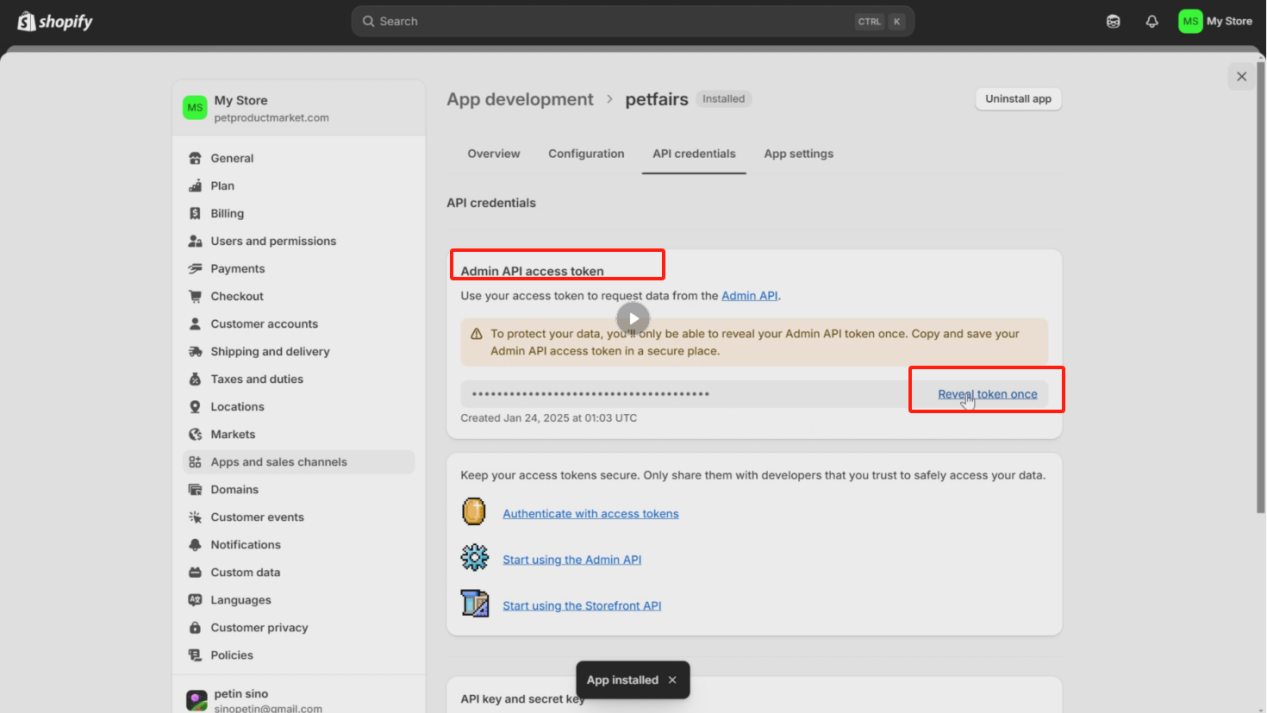
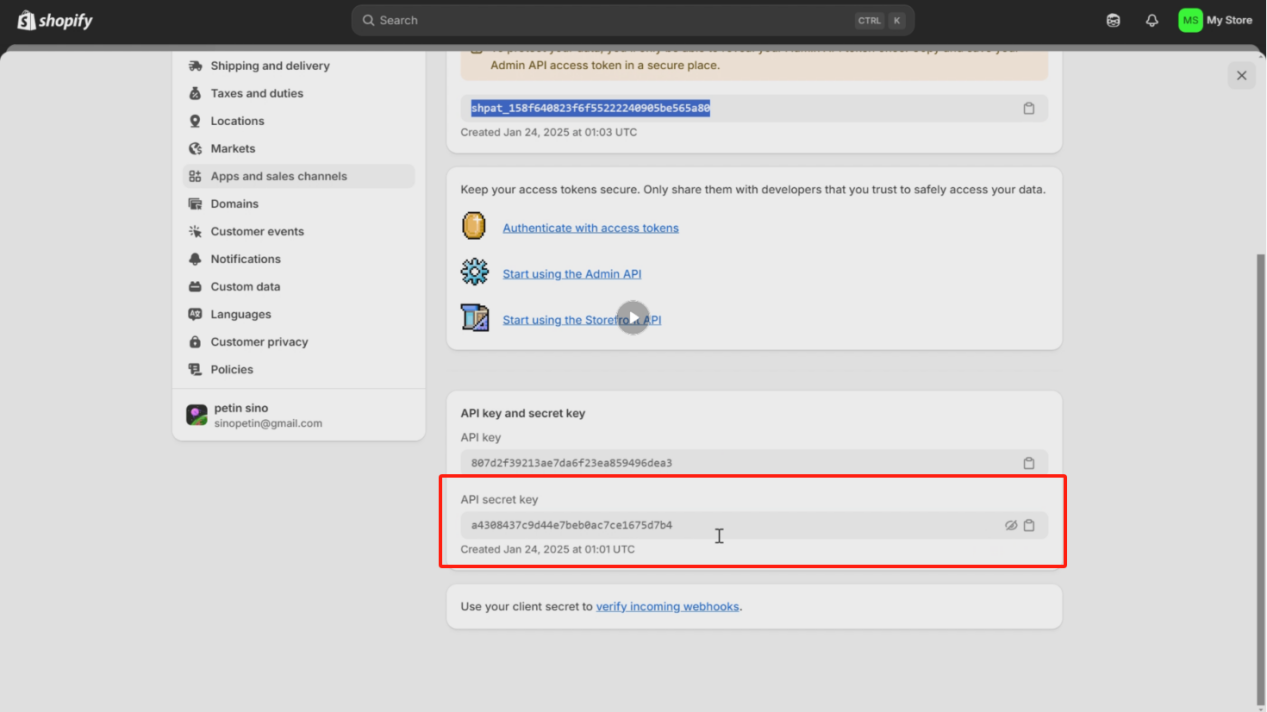
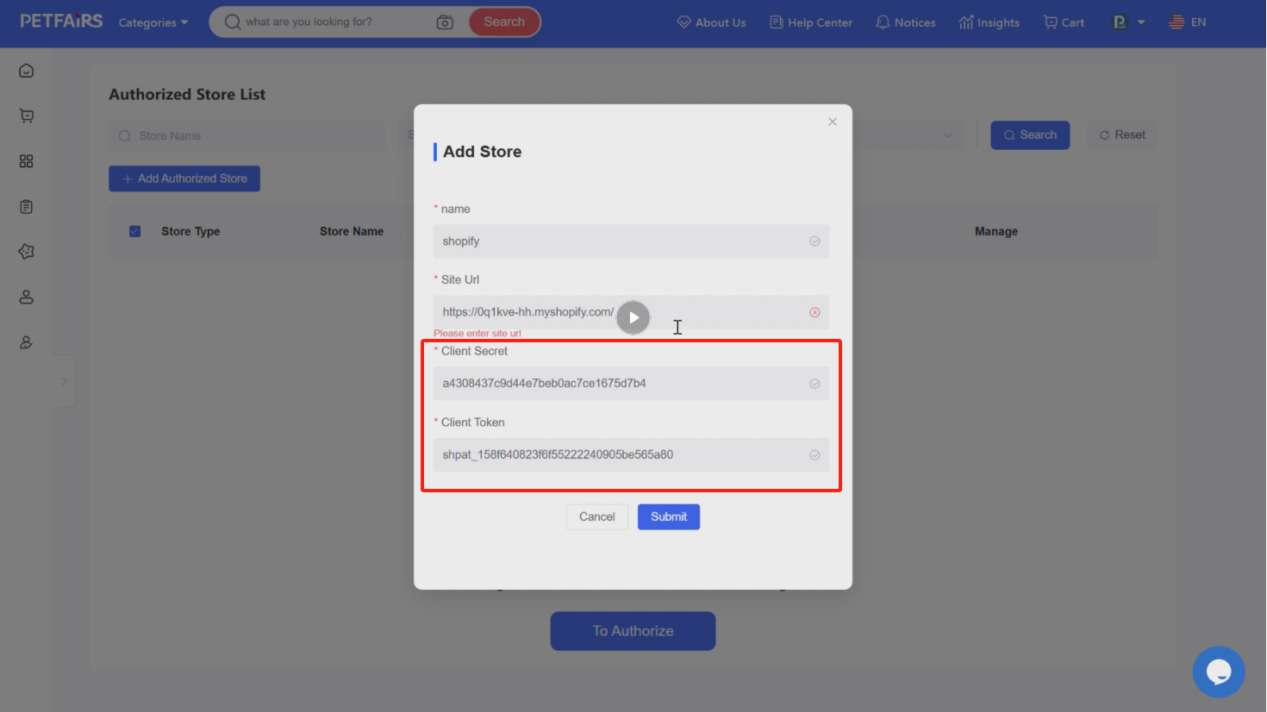
e. Obtain the store link by selecting "Domains" from the side menu. After entering the page, find the newly created app and click to enter it. Copy the link and paste it into the "Site URL" field in the Petfairs authorization store information.